Your Photos Watch, an app for Android Wear
Posted by jimblackler on Jan 6, 2015
I’ve just published a new app for Android Wear smartwatches to the Google Play Store. It’s called Your Photos Watch and it lets you view your personal photos as backgrounds to a specially-designed watch face.

Project
I wrote previously about my first Android Wear watch face. With that project done I turned to something a little more complex. When I first received my smartwatch (a LG G Watch), I thought it might be nice to put some family photos on it – like a high-tech version of the photo in the wallet. I was a little disappointed to find that this isn’t something supported out-of-the-box. Nor could I find any photo apps on the Play store, using the obvious keywords.
This seemed like a missed opportunity as this is something that a smartwatch can uniquely offer. As an app developer there was only one thing to do; make the app myself.
Making the app you want to see is an approach I would recommend to anyone looking to get started with app development. Think of those times you go looking for an app to do a particular thing and don’t find one that works the way you want. Build that app and get it out there! Others will find it useful too, I guarantee it!
App design
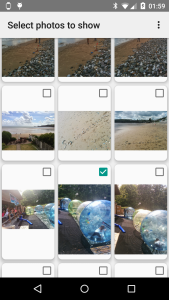
I asked myself what form the app should take. A simple picture viewer was one idea, but traditional apps aren't really a good fit for the tiny screen of smartwatch. A custom watch face seemed like a better approach. The app could show a fresh picture each time the watch wakes from ambient mode (done by the watch when you rotate it to look at it). The user could make a selection photos to show using the companion phone app.
Data
The first technical hurdles were to get the photos from the phone app to the watch face app, and to keep them stored there.
In my first experiments I attempted to download photos directly from the internet on the device. I soon found out that this isn’t supported – directly at least – even though it could have been, since the watch is effectively tethered to the phone, which could proxy an internet connection. I realized this was probably by design, to encourage a thoughtful economy of internet use. I studied the intention of the Android Wear design to see how my plans could be adapted to gel with the API designers’ intentions.
I studied the Data API and after some experiments it was clear that creating a Data Item per photograph would allow me to synchronize from phone to watch. In addition experiments showed that the Data Items persist as long as the companion app remains installed on the phone. This means that in practice the Data API can act as long-term storage for the photos. The watch face and companion apps simply query for all Data Items to see which photographs have been selected by the user. When the user chooses to remove a picture, the Data Item is deleted.
Cropping

One issue had yet to be solved. I was expecting to have to down-scale pictures to the resolution of the watch. However, the screen resolution of the smart watches is in a square aspect where most photographs are something like 4:3. It would not be possible to show the whole picture on the full screen of the watch. Some ‘letterboxing’ could be applied to show the entire picture but on an already small watch face this means diminished visual impact. I’d rather crop the photos, but this means typically one quarter of the area of the picture will have to be cut out.
Unfortunately taking the center square of the photo will often crop out the subject of the photo. A common case is when the subject is standing, in a vertical or ‘portrait’ format picture. The face is often in the top quarter of the frame; not the center, as in the picture above.

Here’s an example of a landscape format photograph where the subject of the photograph (some strange looking software engineer) is not in the center of the frame. If this photo was cropped for a watch face by taking the center square, half of the subject’s face would be cut from the picture, which in this would be terrible.

The most obvious option would be to have the user select the area to crop in the companion app. However this adds an extra step for users to complete. On mobile, fewer required user interactions is always better.
Face detection
My more ambitious idea was to use some off-the-shelf computer image recognition software to find the faces in each picture. When faces were found the cropped square can be adjusted to ensure as many as possible were in the chosen area.


It says something about technology today when such a computationally-intensive task can be performed on demand on a mobile phone, but a quick web search revealed that this was indeed feasible. The free software application called Open CV emerged as the most likely candidate. An Android port is available and many developers seem to be using it.
[Later edit: Thanks to Ian Lake on the Google+ Android Wear Developers group for pointing me at this article. The existence of this class escaped me in my own research, somewhat embarrassingly. Since the OpenCV solution is working to my satisfaction currently I will leave it as it is for now.]
I had one or two practical issues importing the latest version into the build and getting the face-finding classifiers I had loaded and working. (Check the AutoCropper class in the files in the project on GitHub if you’re curious). Some tweaking of the input parameters was needed to get the balance between false negatives (faces not recognized) and processing time right.
I was pleased to arrive at a solution that works to my satisfaction around 19 times out of 20. The great advantage is the user has to do nothing to have their photos correctly cropped. In fact I would wager that the majority of users never even think about the cropping process. It will work as expected with no involvement from. Exactly how a good app should be.
Visual design

Making this app I spent a great deal of time tweaking the watch face design. I thought about exposing settings to the user to change the visual appearance. If enough people ask me I might add this in later versions, but design-wise this can be something of a cop out. I would prefer to ship the app with a design that made a strong statement and that I felt worked within the design constraints of the app.
The main problem is this; the watch face should communicate the time quickly and clearly. If it doesn’t, it is failing in its primary function as a watch face, and once the novelty of the photo feature is worn off people will switch to a more easily-read watch.
On the other hand, the design should not cover too much of the user’s photo. If it does, the unique selling proposition of the app is lost.
Yet these two requirements conflict. A bolder design will be easier to read but will obscure too much of the user’s photos.
Faces

I decided to include both a digital and traditional “analog” watch face.
The analog face took by far the most experimentation. The first problem is choice of colors. These shouldn't be too similar to the background photograph color or the watch face will be unreadable. As I can’t predict the colors of the photographs selected by users this is a problem.
A trick for showing text of other details over a multi-colored background is to use two colors side-by-side that contrast from each other. That way you have created an internal contrast in the image, meaning it should be readable whatever the background is. In the case of the watch face I found a white outline a few pixels thick coupled with a dark blue fill color achieves this contrast. Because the effect is quite striking I softened the design with round rather than square edges on ticks and hands. The high contrast allows the hands to be drawn slightly semi-transparent (around the 80% opaque mark) to subtly reveal a small amount of extra detail under the hands and tick marks.
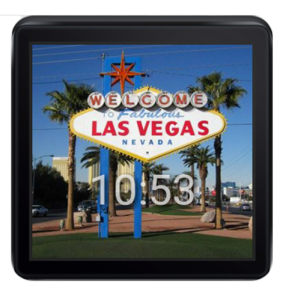
The application of a dark drop shadow creates even more contrast and creates a subtle three-dimensional effect with the watch face over the background picture.
The digital face was a lot more straightforward. I chose to display hours and minutes in a large-ish Roboto font in the bottom half of the screen. Because it occupies relatively little of the screen the risk of obscuring the user photos is low. The same contrast-enhancing methods were used in the analog face.
Data sources
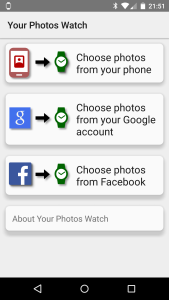 As the user has to supply photos for the watch face, I needed to work out where these would come from. The most obvious and easiest source is the photos that the user has already stored on their phone (e.g. ones they have taken with their phone camera).
As the user has to supply photos for the watch face, I needed to work out where these would come from. The most obvious and easiest source is the photos that the user has already stored on their phone (e.g. ones they have taken with their phone camera).
Phone
A query of images in the Media Store handles this easily, once the relevant permission is added to the manifest.
Two classes handle the import of photos and handling in a Recycler Adapter. (This project marked the first time I've used the new Recycler View on an Android project.)
One nice feature of this API is that the pictures can be requested in a couple of thumbnail sizes. The MINI_KIND size approximates at 512 x 384, which is actually larger than the typical target watch size of 320 x 320. That way my app doesn't have to downscale massive camera images itself.
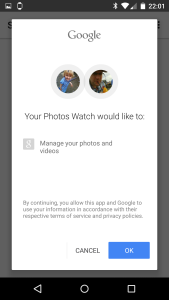
Given that any user with access to the play store will have their phone connected to a Google account, this suggested another obvious photo source. Interestingly there is no modern API to access photos shared on Google Plus, or photos that might have been save with the photos backup feature from one of the user’s previous Android phones. However these photos can be obtained from the aging Picasa API. I say aging, because this uses an earlier version of the GData API and by default returns XML.
This part of the operation turned out to be the trickiest parts of the project, something I had not anticipated at all.
I made several wrong turns trying to parse the XML, for instance by reading a document and using XPath expressions. After a lot of annoyances with namespaces in the XML, I got it working, just. However long delays in the app showed that this is simply far too slow to be done on the phone when 100s of photos are being processed.
Then I tried to use the official GData API Android libraries. However this took my app over the 65,535 symbol limit (Dex limit). I experimented with various ways to work around this such as ProGuard rules to strip unused content, and multi-Dex mode. However ProGuard was breaking OpenCV by stripping symbols it was using (the large amount of native code in OpenCV complicated this). I spent many hours trying to get the ProGuard rules right before deciding I should move on. Multi-dex mode was similarly troublesome.
I then went back to parsing the XML myself, this time using a faster “forward parser” (aka SAX) which interprets the XML stream without building a full version of the document in mmeory (a 'DOM'). This approach is faster but the code is considerably harder to develop and read than XPaths. This probably would have worked but I stubbornly wanted to separate the code that handled the parsing of each photo fragment into a different class, to match the existing structure of the code. Unfortunately, Java’s SAX implementation has a ‘push’ structure – the parser controls flow and calls back a handler with information about the file data – rather than a ‘pull’ structure where the main program would call back the parser to iterate over the data. This means the whole file has to be dealt with by a single handler. I looked around for an XML parser with a ‘pull’ approach but again I felt that I was really wasting time.
Then the penny dropped; I vaguely recalled that older Google feeds can on demand return a form of XML translated into JSON. JSON has a wider selection of parsers on Android including a ‘pull’ parser; android.util.JsonReader. Sure enough, adding ‘alt=json’ to the feed URL returned a translated feed. I could have the best of both worlds; my code could be structured the way I wanted, and a reasonable performance could be obtained too.
Authentication to get access to a user's private data was the remaining challenge. For Google GData services it is possible to authenticate with the aid of the phone's account manager. There is something of a back-and-forth (sometimes called the 'OAuth2 dance') to get the user's email address (required) and an up-to-date access token to pass in to the API.
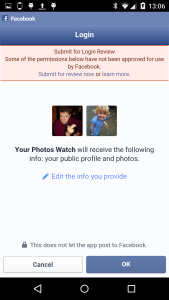
I could have gone on to add access to lots of other services such as Dropbox, Flikr, Instagram and more. If this app gets super-popular and I get requests to do so, I might. However, there was one obvious candidate given its popularity on Android and its history as a photo-sharing service, and that’s Facebook. By allowing import of photos shared in Facebook I could increase further users chances of finding treasured photos for the watch service (and get some useful experience in the API for myself too!)
The last time I dealt with Facebook as a developer was at work, some time around 2009, when I added some integration widgets to the AdSense publisher controls. I remember this being reasonably straightforward, but even so taking a new look five years later I was amazed; Facebook’s developer experience is incredibly slick, for Android at least. They supply an Android library that integrates with the Facebook Android app making user management (signing in and out), authentication and data collection incredibly easy. I had it running quite quickly; the most complex part was some logic to select the most appropriate-sized version of images from the selection offered.
Another hurdle was that apps that request permission to view user photos need to be manually reviewed by Facebook to ensure they meet the terms of use and offer a good user experience. This was understandable but added a little paperwork and worry (for one thing, would the reviewers even have an Android Wear device to hand to test the app?) In the event, they quickly approved my request.
The app
Like all my apps it’s completely free. It’s on the Play Store from today. This one is licensed under Apache 2, and the source can be found on GitHub.
Feel free to get in touch on jimblackler@gmail.com if you have any thoughts or queries about the app.
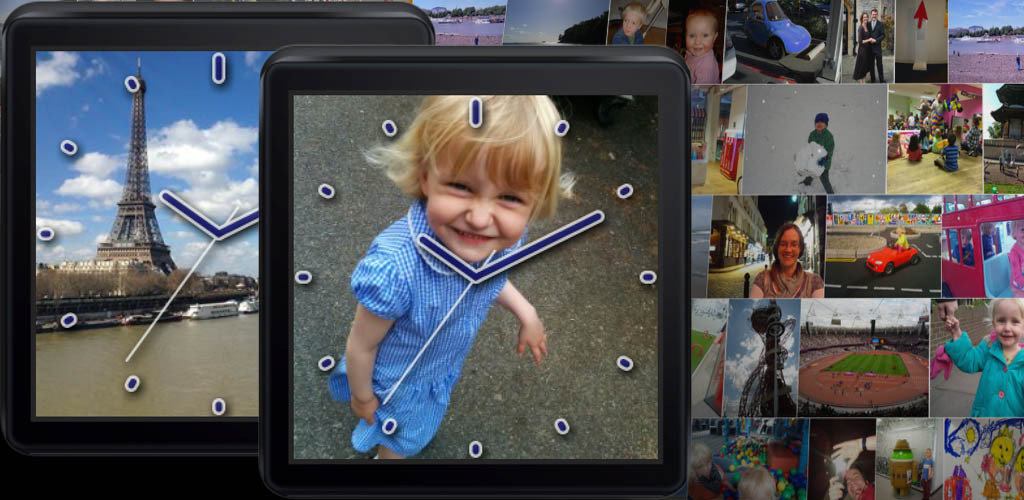
Big Ben clock effect adapted for Android Wear
Posted by jimblackler on Dec 20, 2014
I made a watch face for Anrdoid Wear which is in the Play Store now. It’s inspired by the clock tower at the Palace of Westminster, London, better known as Big Ben.

Idea
Recently I was given an LG G Watch. As an introduction to Android Wear I loved it, I found the device much more useful than I was expecting. Not having to get my phone out of my pocket to check my notifications is surprisingly useful.
I also loved the ability to chose watch faces I’ve previously written about an animated Big Ben effect.This was written in SVG for use on the web, but I had a ‘light bulb moment’ when I realized that this existing could be adapted for Anrdoid Wear. Most of the difficult work (preparing the digital images and proving the concept would work) had been done.

Project
The first job was to update to Android Studio (I’ve been a long-standing Eclipse user to date) and to learn how to code for Android Wear. I was pleased to discover that it’s not too different to coding for a phone, it’s basically Android on the device, slightly cut down for the form factor. The hardest part for me was realizing how the two app executable (APKs) you have to deliver (one for phone, one for app) work together and how deployment (e.g. to Play Store) was supposed to be done.
Design
 I studied the design guidelines and realized one adjustment would need to be made; introduction of an ‘ambient mode’ where the screen was mostly black. This meant drawing new stylized versions of the watch face and hands, which I did in Inkscape. I tried to capture the iconic Gothic style of the original while using outline effects so as to draw very little content in ambient mode.
I studied the design guidelines and realized one adjustment would need to be made; introduction of an ‘ambient mode’ where the screen was mostly black. This meant drawing new stylized versions of the watch face and hands, which I did in Inkscape. I tried to capture the iconic Gothic style of the original while using outline effects so as to draw very little content in ambient mode.
Code-wise it was then a matter of studying the watch face samples and producing my own version. I used Android canvas to scale, rotate and overlay the bitmap watch face elements.
Check it out
The app can be download from the Play Store now. It requires an Android Wear watch with Android 5 (Lollipop) or better.
Source for the project is available in GitHub.

Color Storm, a Live Wallpaper for Android
Posted by jimblackler on Dec 31, 2010
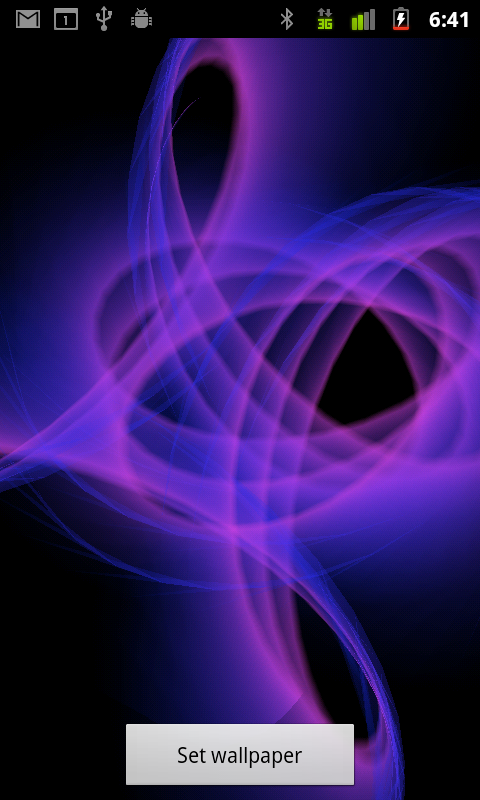
My first Android release (under my own name) for a while is Color Storm, a Live Wallpaper for 2.* Android devices. It creates striking patterns and colors on the user’s Home screen.
It took about ten days to put together (as ever in Java under the Android SDK in Eclipse). It builds on pattern programs I have been working on for about 25 years when I used to tinker with plotting vector graphics on the Amstrad CPC. More recently I developed a Windows Media Player visualization around 2000.
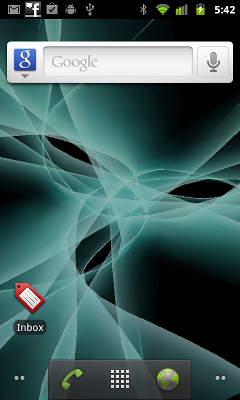
That effect was heavily dependent on so-called back-buffer effects (modifying and redrawing the previous frame). This allows an animated vector line pattern to be converted into something that fills the screen with color.
However on this occasion I wanted to achieve a fuller effect using geometric effects. In Color Storm a fairly standard spiral pattern is combined with a particle processor to create a thick ribbon that changes thickness throughout its length. Shaded OpenGLES triangles are used and alpha values carefully tapered to give a smooth effect resembling a beam of light.
I put a lot of work into the interpolation engine. This smoothly transitions through a range of pattern values in order to achieve a wide range of visual effects without jarring changes in speed. I deliberately made the progress slow in order to create a restful rather than frantic pace that may be distracting for users concentrating on their home screen widgets.
I hope you enjoy the app! Search under Color Storm in the Market application, or use the barcode here (with Barcode Scanner or Google Goggles).
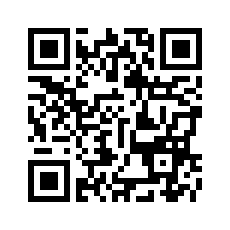
BBC News – a new Widget for Android
Posted by jimblackler on Jul 3, 2009
Update
28th May 2011: BBC News is now UK & World News. Two years on, two million downloads later, same app, new name. I hope you all continue to enjoy reading the BBC News site through my app.
Original article
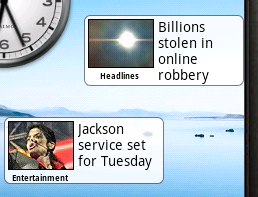 BBC News is a widget for Android for that shows you the latest news headlines in a compact 2 x 1 widget on the Android home screen. Clicking on the widget takes you to a full list of headlines and more story details.
BBC News is a widget for Android for that shows you the latest news headlines in a compact 2 x 1 widget on the Android home screen. Clicking on the widget takes you to a full list of headlines and more story details.
In the headline view, clicking on a headline will in turn take you to the mobile version of the BBC News page on your Android browser.
Feed selection
Each widget can be customised to show content from any of the BBC’s feeds. The default is the Most Popular feed, but users can choose others such as Sports headlines, Entertainment or Technology news.
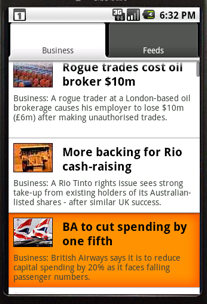
Android users outside the UK will see the international versions of feeds and stories. UK users will see the local version by default, although any user can switch between UK and international versions in the Preferences.
You can have multiple widgets on your home screen. They will not normally show the same story, so if you set up three widgets from the same feed you will have the first, second and third headlines shown, in the order the widgets were added.
This isn’t a general purpose feed reader. It is customised to the style of the excellent BBC News feeds to give the best experience. I saw some RSS widgets but they try to include too much text on the widget, and the result is hard to read. Also they did not use the thumbnails that accompany each story, losing the visual appeal that they add.
Download
Download BBC News from the Android market now.
Credits
This program is free software under the Apache license. Supported by BBC Backstage.
I hope you enjoy BBC News. As always, leave bugs and requests here. Even if you just enjoyed the app and would like to let me know. I read all comments but I have only around an hour a day for development so I usually can’t fulfil requests. I normally act when several people start asking for the same thing.
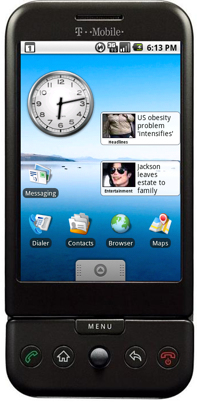
BBC Listings viewer for Android
Posted by jimblackler on Feb 19, 2009
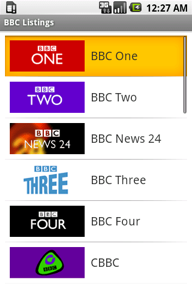
For Android phone owners in the UK, BBC Listings is a viewer and search assistant for the BBC’s TV and Radio schedules.
Users select from a list of channels, then view the schedules for that channel, one day at a time. Clicking on a program shows you a synopsis, and allows you to add a reminder to your Google calendar. Sky+ users can set their Sky+ boxes to record BBC TV programs by a text message.
(This message is prepared by the application and sent from the phone, but requires the phone to be registered for the Remote Record service with Sky. Refer to the Sky website for how to register, and costs and limitations of the Sky+ text message Remote Record service.)
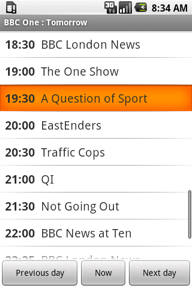
Limitations
Because it gets its data from the BBC’s web services, internet access is required. Currently, one week’s worth of future listings and one week’s worth of past listings are available.
To search the listings press Menu and Search. Results are returned sorted by channel and then by date.
Download
Look for the application in the Android market (requires a UK registered mobile) or download it directly here
License
This application is free software. Supported by backstage.bbc.co.uk
History
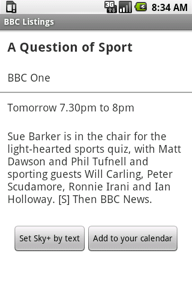
0.9.1 : The first published version.
Feedback
If you have any comments or queries about this application, please leave them on this blog.
QuickCalendar, an application for Android written in Java
Posted by jimblackler on Jan 30, 2009
I’ve just released a simple utility QuickCalendar onto the Android Marketplace.
It’s a simple application that displays the current and the next (or the next two) events on the notification bar of your Android phone.
I wrote it because I miss a similar feature from my last phone, a Windows Mobile device. The trickiest part was getting access to the calendar data. There is a provider for calendar data, but unlike the contacts provider it is not part of the standard SDK. However the functionality can be obtained if you get the source (Android is open source), adjust the exported items and build your own SDK.
I may write an article on how to do this if there is demand. Also I will release the source for the application when I have OKed it with my employer. In the meantime you can use the application yourself by going to the Android Marketplace on your phone and searching for QuickCalendar.
Downloading
Get it from the Market, or here
Update
![]()
I’ve had some nice comments and feature requests (always welcome). As a result I’ve fixed some bugs and added some features.
- 0.9.29:
Search button supported on devices that have a hardware search button.
Corporate Calendar supported on Motorola handets.
Widgets refresh immediately when calendar is modified, when preferences are modified, and when the screen is enabled.
Progress indicator for main page.
Widgets to not refresh when screen is off, to save battery.
Refresh rate can be configured in preference screen.
Bug fixed with widget font size. - 0.9.18 : Cupcake version! Gadget for home page available. Colored indicators in task bar. Also: German language support.
- 0.9.17 : Bug fix release (service not starting on phone power up since 0.9.13).
- 0.9.16 : 24hr (aka military time) format not used in category view unless is on in phone preferences.
- 0.9.15 : Bug fix release (preference changes not taking effect).
- 0.9.14 : Context menu selection for time events. Day group headings correct in all time zones.
- 0.9.13 : Now possible to specify any time (up to 999 weeks) to look ahead for notifications and for the main event list. You are not limited to the pre-set durations. New notification icons more in keeping with the Android conventions. New choice of event list format of ‘grouped by day’ or the original classic layout. Events can be shown colored by the calendar color.
- 0.9.12 : Fixed bug introduced in 0.9.11 (time zones didn’t work). Sorry everyone. Daylight savings time should also work properly now though.
- 0.9.11 : Improved progress indicator. Attempted bug fix on calendar preference screen.
- 0.9.10 : Search option – now possible to search calendars! Minor cosmetic improvements.
- 0.9.9 : New icon from Darrel Austin. Another ‘all day’ event fix. Fixed problem with apk size.
- 0.9.8 : All day events sort correctly in all time zones. All day events future day names correct.
- 0.9.7 : Up two four alerts. All day events work in all time zones.
- 0.9.6 : aDogTrack support. Notification icons can be enabled in preferences.
- 0.9.5 : Less obtrusive notify icons. Start service on power on option.
- 0.9.4 : Ability to select/deselect calendars to alert (where you have multiple calendars).
- 0.9.3 : Fixed problem where the notifications stopped updating.
- 0.9.2 : Fixed problem where the time zone was ignored.
- 0.9.1 : The first published version.
Flash card Scrabble learning quiz game for PalmOS
Posted by jimblackler on Sep 18, 2007
Two of my hobbies are programming, and trying to improve my Scrabble performance by cramming all the playable short words into my brain. It seems natural that I’d try to combine the two activities.
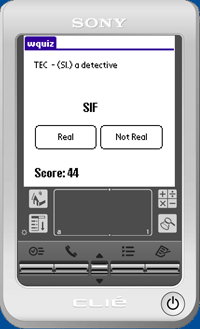 Five years on my Clie isn’t so shiny any more (in fact it finally died about a year ago after many years fine service). I’m still a Scrabble player, but this time I use a Windows Mobile smart phone for learning on the go. That’s nice because I can use a common .NET library for my dictionary utilities. On that subject, the Scrabble community has changed the official word list to CSW (Collins Scrabble Words) which required every word tool or game to be updated.
Five years on my Clie isn’t so shiny any more (in fact it finally died about a year ago after many years fine service). I’m still a Scrabble player, but this time I use a Windows Mobile smart phone for learning on the go. That’s nice because I can use a common .NET library for my dictionary utilities. On that subject, the Scrabble community has changed the official word list to CSW (Collins Scrabble Words) which required every word tool or game to be updated.
So wquiz has become obsolete. Which leads me on to the point of this post. Having given the program to a few people here and there it appears to have developed a miniature but vocal following. One good friend of mine in particular has been politely asking me to update it for him for a while. I declined because I don’t have the Clie any more and I lost the SDK. But when he started offering to pay me I knew he was serious.
Anyway I dusted out the SDK (Metrowerks for PalmOS), fired up the emulator, got the dictionary list out and viola, here is the mighty “wquiz”, 2007 style, for CSW. I’ve linked it here as a .prc file, I think the PalmOS software will install it for you if you open it from your browser. Enjoy.