Qindar for Windows
Qindar is a Windows-based word game training program that supports the popular CSW and OWL2 dictionaries. It has two modes:
- A human vs. computer game
- “A duplicate” mode where the objective is to find the highest available score form a given position.
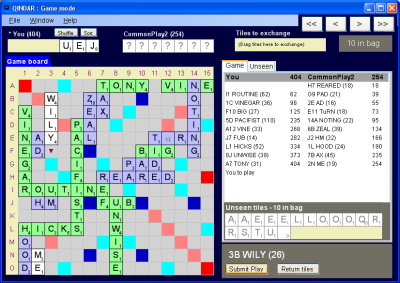
How to install
Click here to download the installer. Open file and follow the instructions. The program may also need to install and download a free piece of software from Microsoft called the .NET 2.0 Framework. Once installed the program will be available from your Start menu.
Qindar is a Freeware application written by Jim Blackler.
Computer Game
This can be selected from the large dialog seen when the game starts, or from the File->New Game menu route.
You can select the computer opponent MaxiPlay, or three “CommonPlay” bots of various skill levels. MaxiPlay has perfect word knowledge, and play finding ability. However it has no strategy, other than to play the highest available move. The CommonPlay bots play from a list of common English words only, plus some important short words from the dictionary.
Either the computer or you will start (decided randomly). You are shown your rack, drawn randomly from the bag. If you’ve used ISC you’ll know what to do. Make a play from these tiles by dragging them from the rack to the board with the mouse. You can also use the keyboard to place letters – click on the board with the mouse where you want your move to start (click twice for vertical letters), then type the letters you want to position.
When you have found a move, press Submit Move.
When playing in Void mode it is not possible to submit a move that is invalid because a word formed is not in your chosen dictionary. Where the move description would normally be shown you will see a list of the invalid words.
In Single Challenge you will be able to play the move but it will be immediately challenged off by the computer, and you will lose a turn
If you wish to exchange tiles (and there are seven or more tiles in the bag) drag tiles onto the exchange rack and press Submit. You can also use the right mouse button to do this more quickly. If you wish to pass press Submit.
Note that the game automatically “tile tracks” on your behalf. You will see a list of important tile remaining unseen. Towards the end of the game you will see all tiles unseen. When the bag is empty you can infer the opponent’s full rack.
The game will continue until one player’s rack is empty, in the normal way.
Simulation
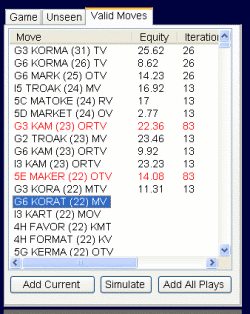
When the game is complete it is possible to click on elements in the ‘Game’ tab to view your or your opponents tiles at that position in the game. Click on the Valid Moves tab, then ‘Add All Plays’ to list all the legal move possibilities at that point in the game. Selecting a move and clicking on Simulate will start a process where the average points value of that move over the lifetime of the game (the “equity”) is estimated. This is done by repeatedly simulating future possibilities given random tile draws and likely replies by the opponent. It is not exact (not as sophisticated as programs like Quackle or Maven) but it is nice to get an idea of which moves are likely to score well over the full duration of the game.
It is possible to add and simulate your own moves without adding all the available plays. These moves can include exchanges (drag tiles to the exchange rack in the usual way). It is also possible to simulate during the game if you enable this option in the Settings.
Clicking on columns such as Equity or Move will sort by equity value or move face score respectively.
Looking at the Player Score Change or Opponent Score Change will indicate if a particular move is rated because it generally enables the player to score well in future, or it prevents the opponent scoring well in future.
Duplicate Game

The Qindar duplicate game is a game for one player where the objective is to find the highest available score from every turn of a one-handed game.
It’s great for training, because you get immediate feedback on high scoring words and positions that you don’t know or missed.
A percentage score is kept showing the number of points that the player found (based on the maximum plays registered) against the total number of points available (based on the maximum scoring plays possible). A perfect player would score 100%, but a more typical score for a club player is between 60 and 90%
What makes this program special is that the player can register as many valid moves as he or she likes, and after the turn see their position in a list of all valid plays, sorted by score. Any valid plays can be instantly visualised on the board. No other duplicate game program gives feedback this quickly and clearly.
How to play
When the game starts you are shown a rack of tiles drawn randomly from the bag. Make a play from these tiles by dragging them from the rack to the board with the mouse, or use the keyboard as previously described.
When you have found a move, press Submit Move. This registers the move on a list of plays found so far.
The tiles are then returned to the rack. You then have the opportunity to find as many alternative moves as you like. The highest scoring move so far is shown on the screen – this is the one that will count when your score is calculated.
If you wish, the computer will tell you the points value of the highest scoring available move. To see this, click the Hint button.
When you think you can’t improve the score any further, click the Show Best button. The computer will then calculate all the valid moves possible and show the highest move on the board. If you found the highest move, congratulations, you score 100%. If you did not find the highest move, a percentage score will be shown based on the difference between your best score and the true best score available.
The list of valid moves is shown in a list. The moves that you registered are displayed in blue. You can click on any of the moves and it will illustrate that move on the board. This way you can quickly visualise the true range of possibilities that were available that turn.
When you are finished looking at the available moves, click Next Turn. This then applies the highest available score (whether you found it or not), and draws fresh tiles for the next turn. The game now continues in this manner until the bag is empty. As you play, a running total percentage score is kept, showing the percentage of the maximum available points that you found.
When your game is over and you are ready to play again, select the File menu, Start and Duplicate Challenge.
Feedback
Feel free to add any comments or queries here, or email me on jimblackler@gmail.com